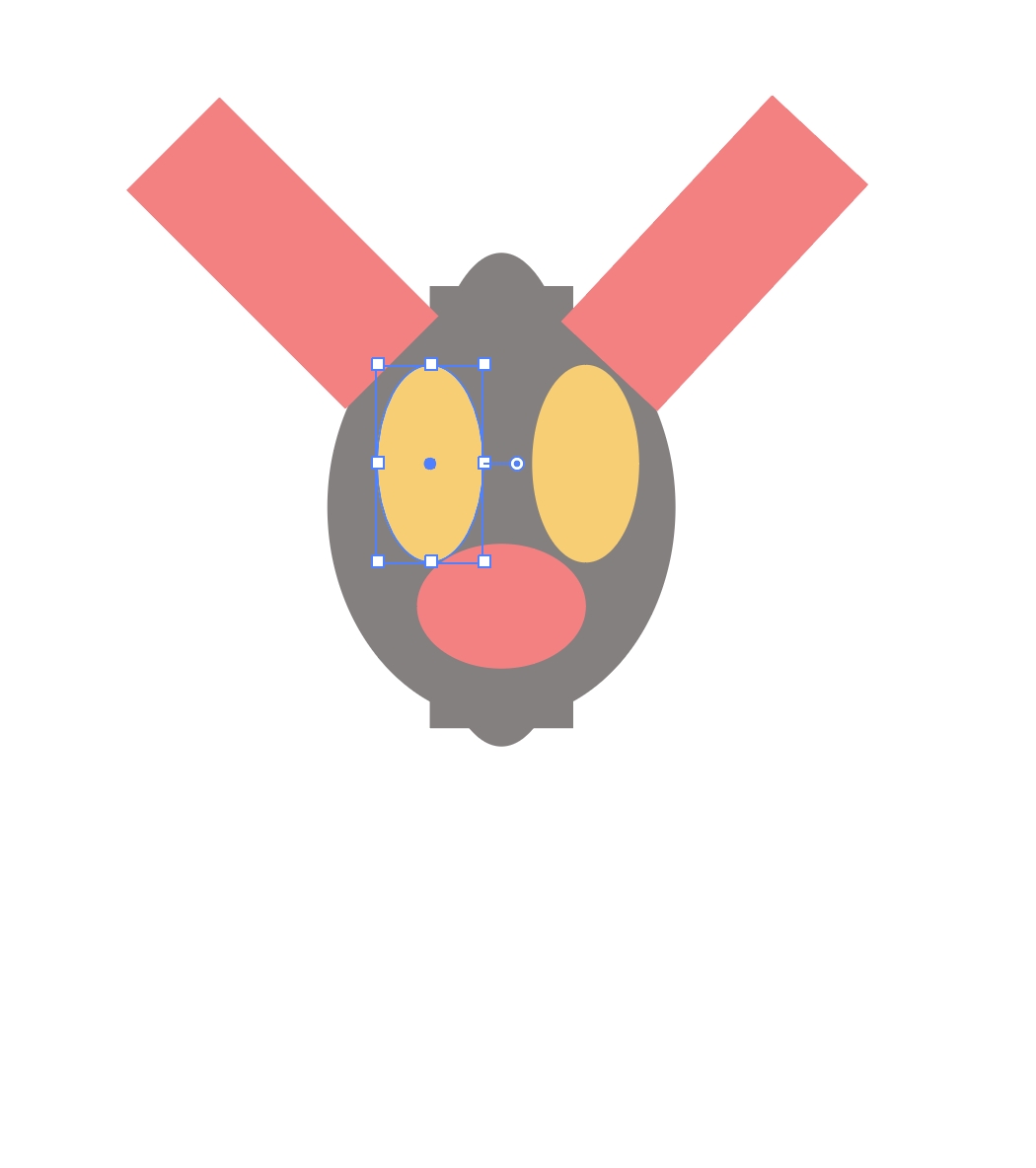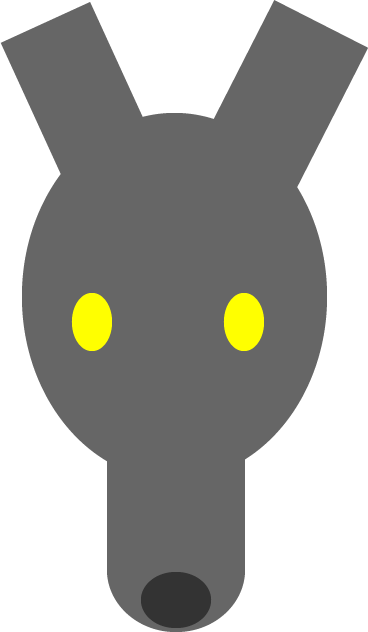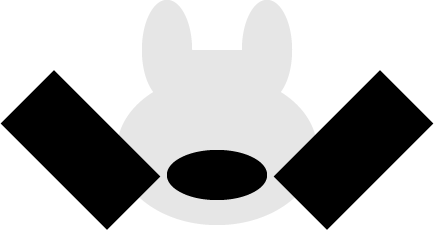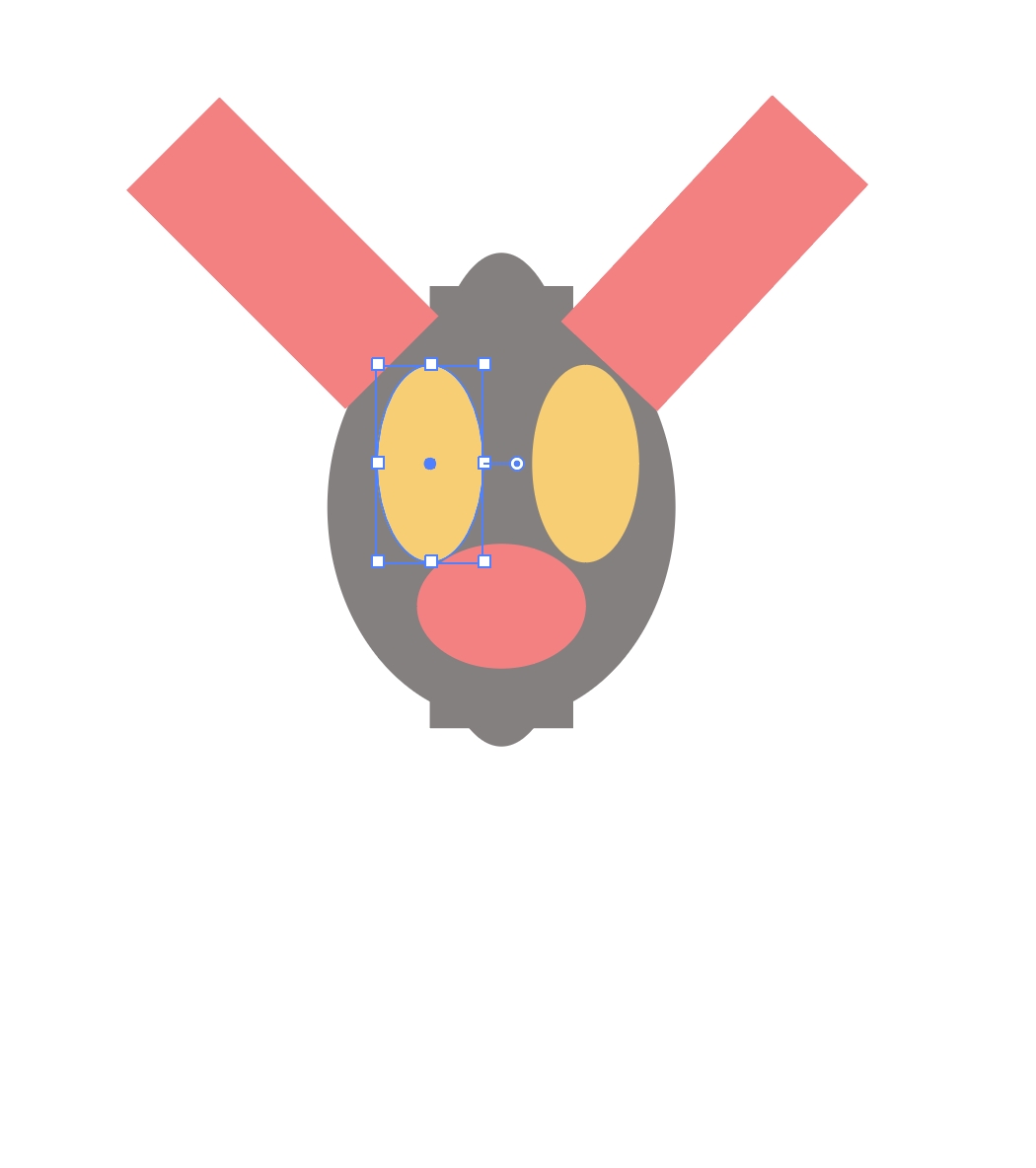- Open Illustrator.
- Create a new document, 800 pixels by 800 pixels.
- Select the ellipse tool in the toolbar.
- In the center of the document, create an oval taller than it is wide.
- Change the fill color to the color of your room's walls.
- Remove the stroke. No shapes in this picture will have a stroke.
- Select the rectangle tool in the toolbar.
- Below the oval, create a rectangle of the same color. It should be taller than it is wide, and about half as wide as the oval.
- Click the selection tool.
- Position this rectangle to be centered with the oval, overlapping it, so the two shapes are combined.
- Select the ellipse tool again.
- Create an oval the same width and color as the rectangle.
- Click the selection tool.
- Position this oval below and centered with the rectangle, overlapping it so that the two shapes are combined. The oval should “round off” the bottom of the rectangle.
- Create another oval, this one small and wider than it is tall. Change its fill color to the main color of your shoes.
- Click the selection tool.
- Position this oval within the oval you just created, centered and towards the bottom.
- Select the rectangle tool again.
- Create a small rectangle taller than it is wide.
- Click the selection tool.
- Position this rectangle above and to the right side of the first oval you created, overlapping it.
- Use the handles on the corner of the shape to rotate it at a roughly 45-degree angle, so that the top of the rectangle faces away from the center of the oval.
- Copy and paste this rectangle.
- Position this new copy to the left side of the oval, overlapping it.
- Rotate this rectangle at a roughly 45-degree angle the opposite direction as the first, so that the top of this rectangle faces away from the center of the oval. The two rectangles should roughly mirror eachother.
- Select the ellipse tool.
- Create a small oval taller than it is wide. Change its fill color to the nearest light source.
- Click the selection tool.
- Position this oval on top of and centered with the first oval you created. Move it to the right side of the oval, still within the shape.
- Copy and paste the small oval.
- Move the copy to the left side of the first oval’s center, still within the shape. The two small ovals should roughly mirror eachother.
- Export your finished picture as a png.
- Send to cdavis42@masonlive.gmu.edu.
Intended Final Result
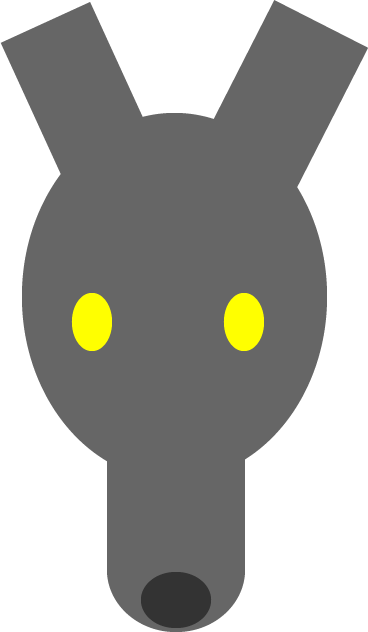
Gabriel
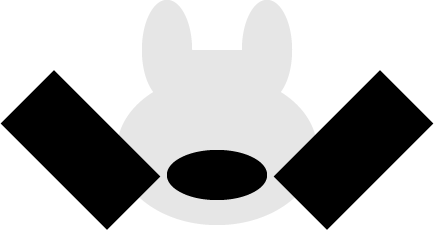
Indira